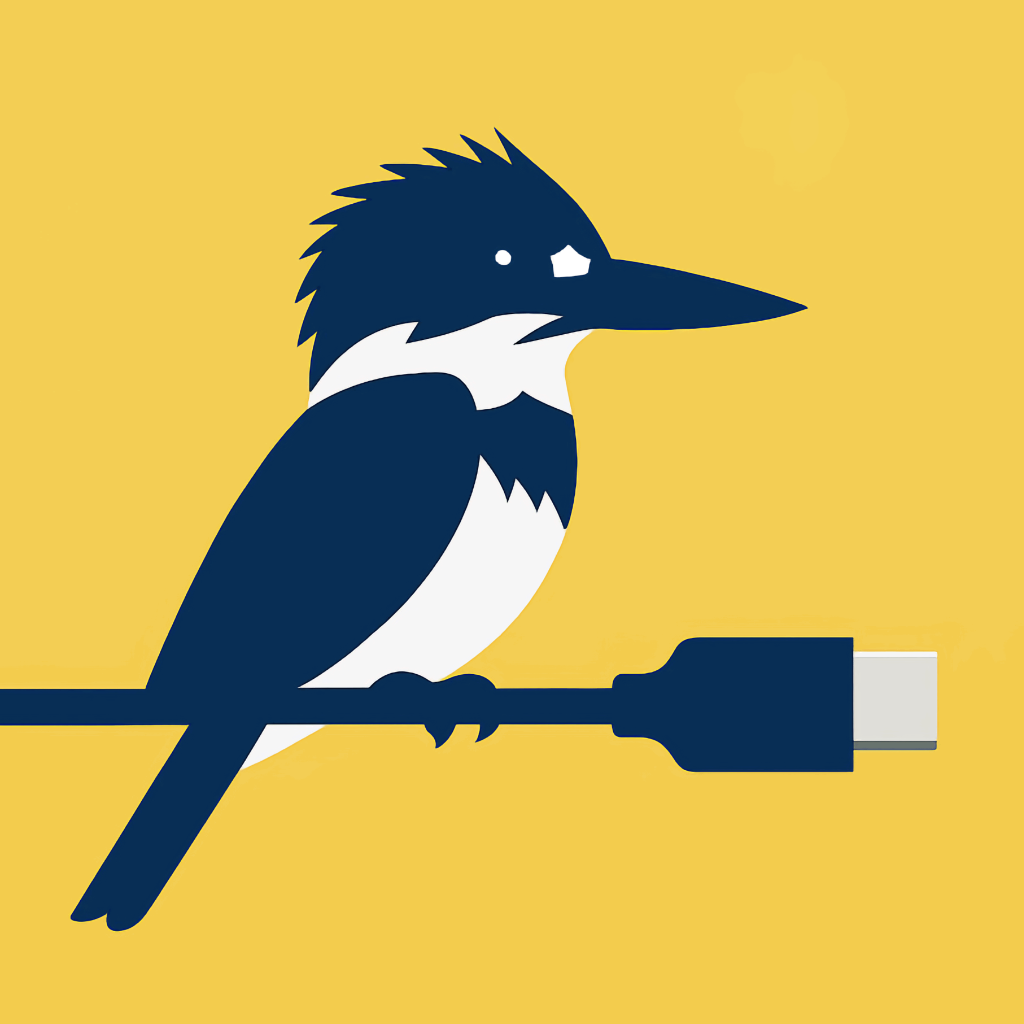
PhotoFisher
Better USB import for photos!
- Spend less time importing photos from your camera to your Photos library.
- Filter by date, star rating, or file type, and de-duplicate images found on both cards.
- Preview full-res images and metadata before importing, and quickly select or reject photos.
- Optionally convert JPEGs to HEIF automatically to reduce file size.
- Use the Share Sheet to send images to other apps instead, including the Files app.
- Supports both direct USB connections to cameras and USB card readers on iPhone and iPad.
Beta Testing
PhotoFisher is now available on TestFlight. Contact me to join the beta test!
Sport Photography Example
You just finished shooting a sporting event with your camera set to RAW + JPEG. You'll edit the RAWs at home later, but in the meantime, you need to send the publication some photos ASAP. In the downtime between plays, you marked the best photos you took with a star rating of 3 or higher (or the "favorites" option on some cameras!) Importing just your best photos is as easy as 1, 2, 3:- Connect your camera to your iPhone via a USB cable, or connect a memory card reader.
- Set the following filter options: Today, 3/4/5 Stars, and JPEG.
- Tap "Select All", then tap "Import"!
Vacation Example
You've been on vacation for a couple days now, and you want to back up and share the photos you've taken so far. You're not sure which photos are the best and which ones didn't turn out. And you're running out of memory again, so you want to use as little space as possible on your phone. You can use PhotoFisher to review your photos and convert them to save space!- Connect your camera to your iPhone via a USB cable, or connect a memory card reader. Turn on "Convert to HEIF" in the settings.
- Tap on the first photo presented, then swipe through each of the full-resolution previews. Pinch-to-zoom and swipe back and forth to compare. As you compare, double-tap to select the photos you want to import.
- Return to the grid view, then tap "Import"!
Planned Features
Future builds of PhotoFisher may add these exciting new features:- Support for saving images directly to a folder in the Files app instead of importing to the Photos library. (In the meantime, the Share Sheet can be used as a workaround!)
- Optional paired RAW+JPEG import as a single item.
- Option to import the JPEG preview from a RAW file directly, without importing the RAW.